How to Scrape LinkedIn Using a LinkedIn Scraper: 5 methods
Unlock the secrets of efficient LinkedIn scraping at Scrapin.io's blog. Elevate your data extraction skills and stay ahead in the world of business intelligence.
.png)
15 min
No doubt, LinkedIn stands out as one of the biggest and richest resources for scraping valuable information. Whether you need to create targeted marketing campaigns or identify promising leads, the need for an effective LinkedIn scraper can’t be overruled.
If you wonder how to harness the most relevant information through scraping LinkedIn, we have got you covered. Here, we have tried to unveil the most intriguing ways to scrape LinkedIn. These methods range from manual approaches to using advanced APIs.
So, let’s see how these methods can help you to unlock the true potential of LinkedIn’s data.
{{blog_cta}}
What is Data Scraping?
To put it simply, ‘Data Scraping’ or 'Web Scraping' is a process of collecting and importing data from websites. The data thus collected is organized using spreadsheets or files. Data scraping is an efficient way to collect data for processing, analysis, or presentation.
Here are a few of the most notable applications of data scraping:
- Conduct market research
- Facilitate sales and marketing teams for lead generation
- Monitor the prices of products or services
- Collect business information
Why do you Need LinkedIn Data?
With a considerable number of professionals joining every day, LinkedIn tends to serve as a vast and authentic resource for data collection. Apart from using LinkedIn for personal use, this data-rich platform proves to be helpful in a variety of ways.
Here are some of the key reasons why you need LinkedIn data:
- Get Data Insights for Marketing Purposes
- Get Accurate Professional Information for Sales Purposes
- Get Accurate Personal Information for Recruitment Purposes
Get Data Insights for Marketing Purposes
By using a LinkedIn scraper, you can collect the data and find the targeted audience. Hence, you can make personalized messages and reach out to the targeted audience with a more personalized message. For instance, by scraping data on job roles, industries, and professional interests, a marketer can tailor content marketing strategies to align with the interests and needs of potential clients. For example, a company selling project management software can scrape LinkedIn for project managers, operations leads, and C-suite executives in industries like construction or IT, and create targeted ad campaigns or informative articles that address common challenges faced in project management.
Get Accurate Professional Information for Sales Purposes
Once you have scraped LinkedIn data, you can use the information to make the most crucial financial decisions. The data obtained through a LinkedIn scraper allows you to stay updated with the latest market trends. This helps with obtaining accurate professional information for sales purposes.
For instance, sales professionals can benefit from LinkedIn data by identifying key decision-makers within their target companies. By scraping LinkedIn for job titles and current employers, a sales rep could build a list of product managers in tech companies for a new software tool. This enables direct LinkedIn outreach to individuals who are most likely to influence purchasing decisions, thus potentially shortening the sales cycle and increasing the likelihood of a successful sale.
Get Accurate Personal Information for Recruitment Purposes
LinkedIn profiles are rich in content and are very structured. This enables you to find individuals with specific educational backgrounds or skills. As a result, you can expect to get access to a vast pool of professionals. For instance, recruiters often turn to LinkedIn to source candidates for open positions. By scraping LinkedIn for specific skills, experience levels, and educational backgrounds, recruiters can pinpoint potential candidates who match the job requirements closely. For example, if a tech startup is looking for a software engineer with expertise in machine learning, the recruiter can scrape LinkedIn for profiles that list both 'software engineering' experience and 'machine learning' as a skill or past job responsibility.
5 Best Methods to Scrape LinkedIn Data
Below, we have talked about the most effective ways to scrape LinkedIn data. So, let’s dive in!
Method 1: Manual LinkedIn Scraping
Yes, I know.. It's not the most exciting part, but before we jump into the more advanced stuff, like automation, we need to cover the basics: Manual LinkedIn Scraping. So, if you're keen on learning how to scrape LinkedIn manually, just follow this step-by-step guide:
Step-by-Step Guide to Manual Scraping
Step 1: Identifying Extractible Data from LinkedIn Profiles
First, you need to determine what type of data you want to extract from LinkedIn. For instance, you can look for job postings, profiles, or company information. Identifying your target data allows you to find what you exactly need, which in turn saves time and effort.
Step 2: Use Advanced Search Filters
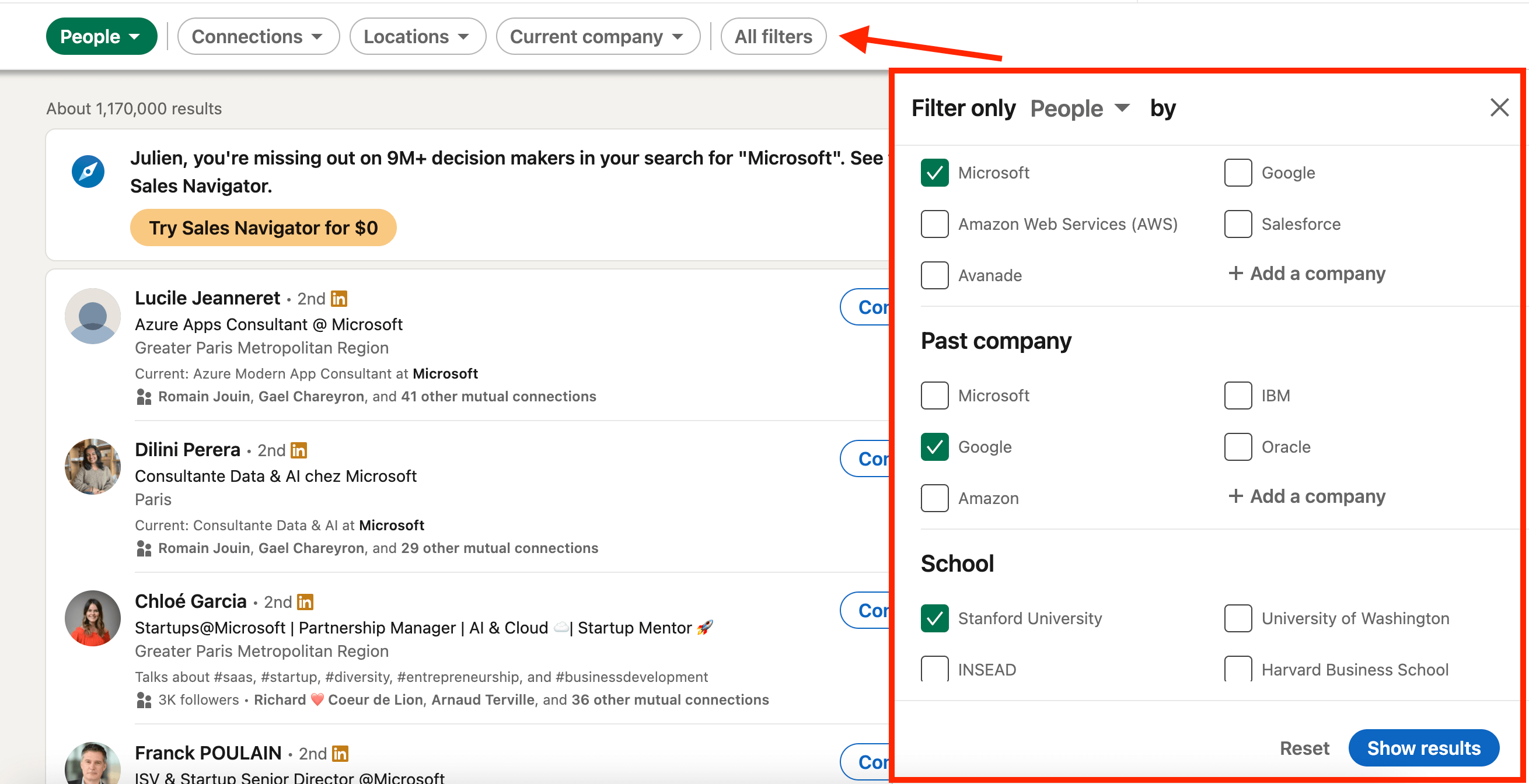
You can take advantage of advanced search filters offered by LinkedIn. This helps to narrow down the targeted data. For example, you can use filters like job title, industry, or location. By doing so, you can find the most relevant profiles depending on the data you need.
Step 3: Visit the Profiles
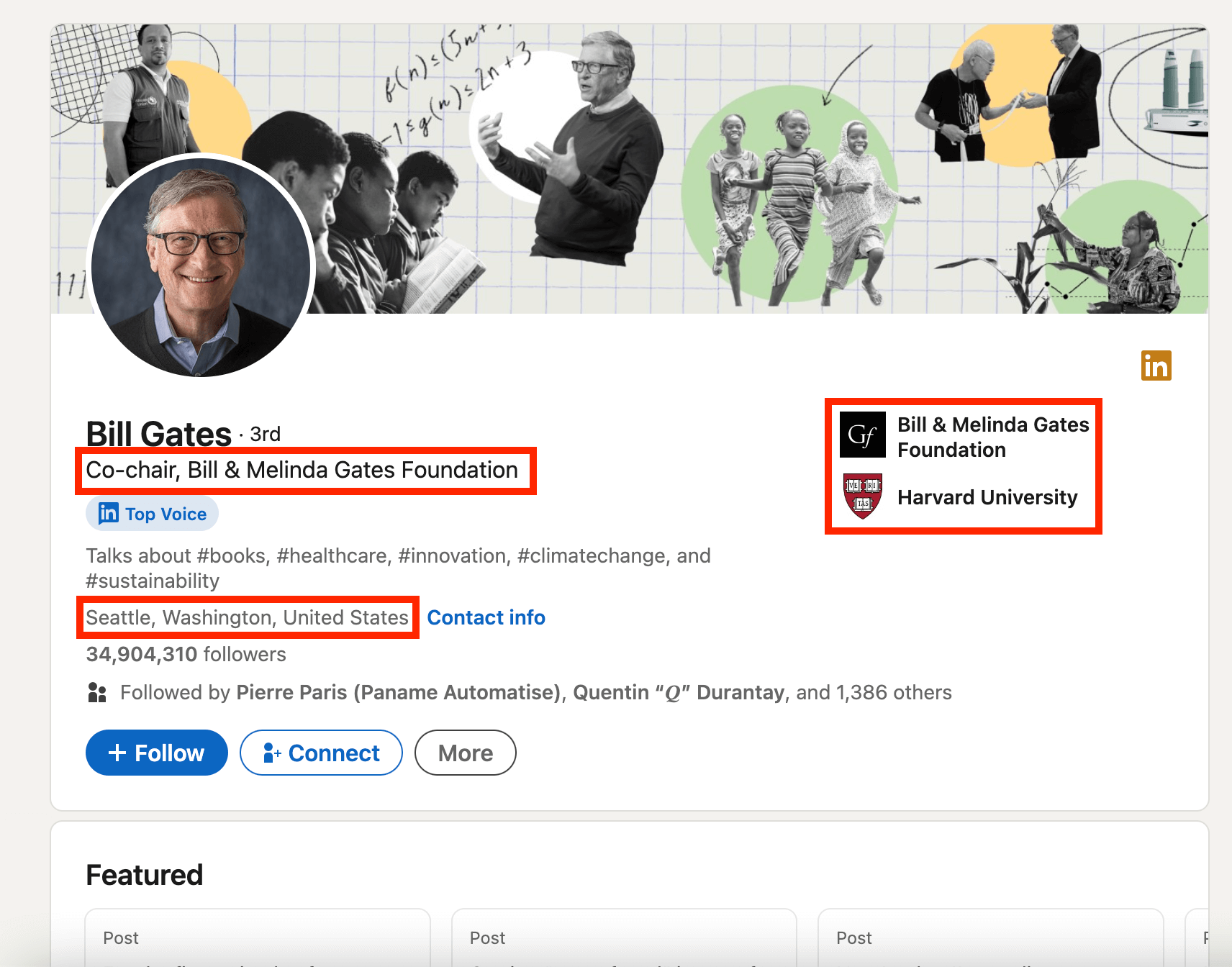
This step involves visiting the relevant profiles and viewing the details like education, former job titles, experience, and connections. You need to be patient and explore the profiles thoroughly. It can help you find the most valuable information.
Step 4: Record Data Manually
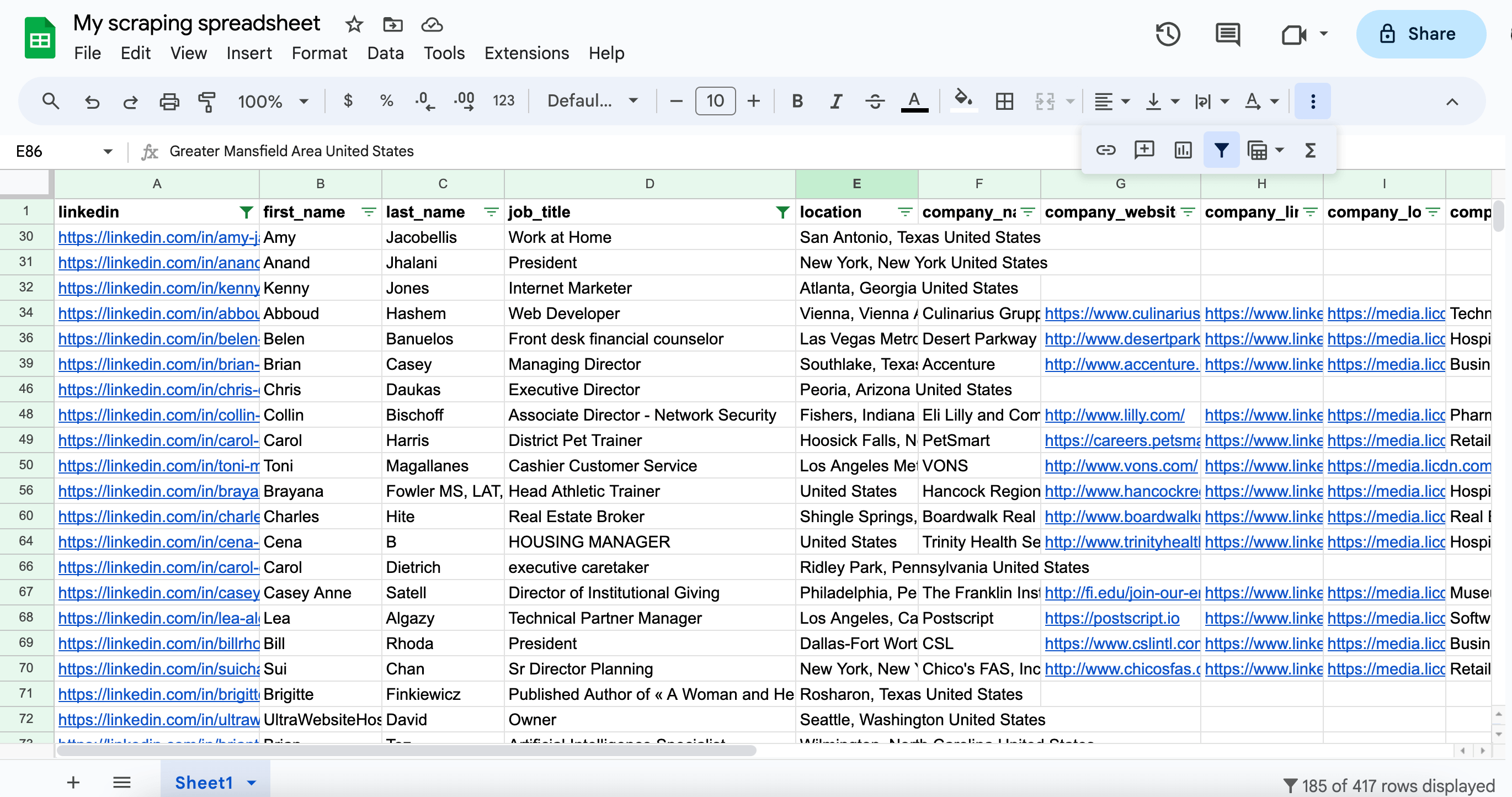
Use a spreadsheet to record the data manually by taking notes and filling in the desired information in its relevant field. To avoid any confusion, make sure to keep your data organized by labeling it properly.
Pros:
- Programming skills aren’t required
Cons:
- Time-consuming
- Not Scalable
- Data isn’t always accurate
- Can’t be integrated into software
Method 2: Chrome Extension Scraper
Here are two of the most common Chrome extensions you can use for LinkedIn scraping:
LinkedIn Profile Scraper extension
If you want to scrape LinkedIn profiles one by one, you can use LinkedIn Profile Scraper. This extension stands among the most effective LinkedIn scrapers.
Step 1: Visit a LinkedIn Profile
Go to a LinkedIn profile and look for the information you can extract. For instance, you can find experience, education, and skills by clicking on the profile’s contact info. Once you are sure that the information provided in a profile is useful, just click on the “Scrap Profile” button.
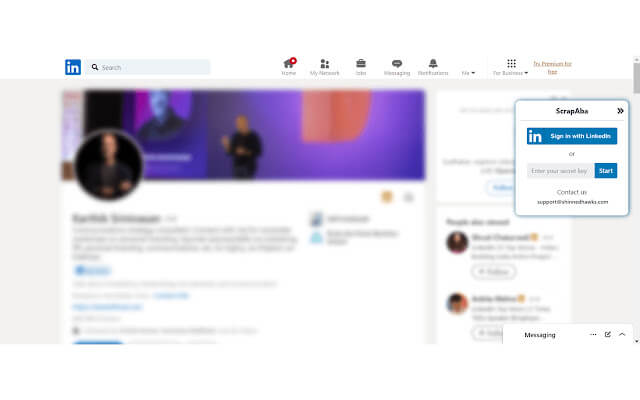
Step 2: Export the Linkedin Profile
Scrap the profile or list of profiles by following the first step. Next, you need to click the “Export Profiles” button.
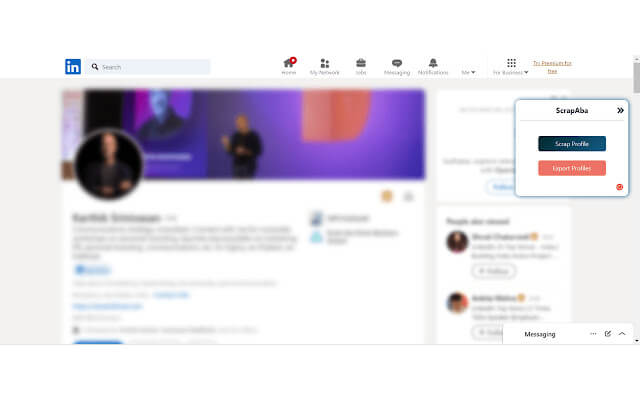
Step 3: Download the extracted data

Then you can download the extracted data.
Pros:
- No programming skills required
- Allows collecting data in both CSV format and JSON formats
Cons:
- Requires time and effort
- Can’t be integrated into software
- Limited data
Evaboot extension
If you want to scrape LinkedIn Sales Navigator, this extension can serve as a powerful LinkedIn scraping tool.
Step 1: Create an Evaboot account
Create an account by going to evaboot.com and clicking on “Try for Free”.
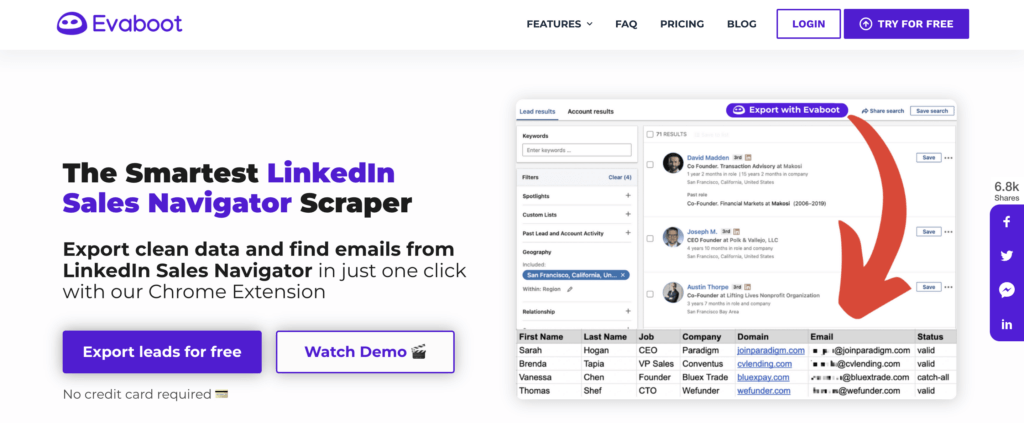
Step 2: Get the Chrome extension
Once you have created an Evaboot account, click on “Get Chrome Extension”. After you have downloaded the Evaboot extension, just add it to Chrome.
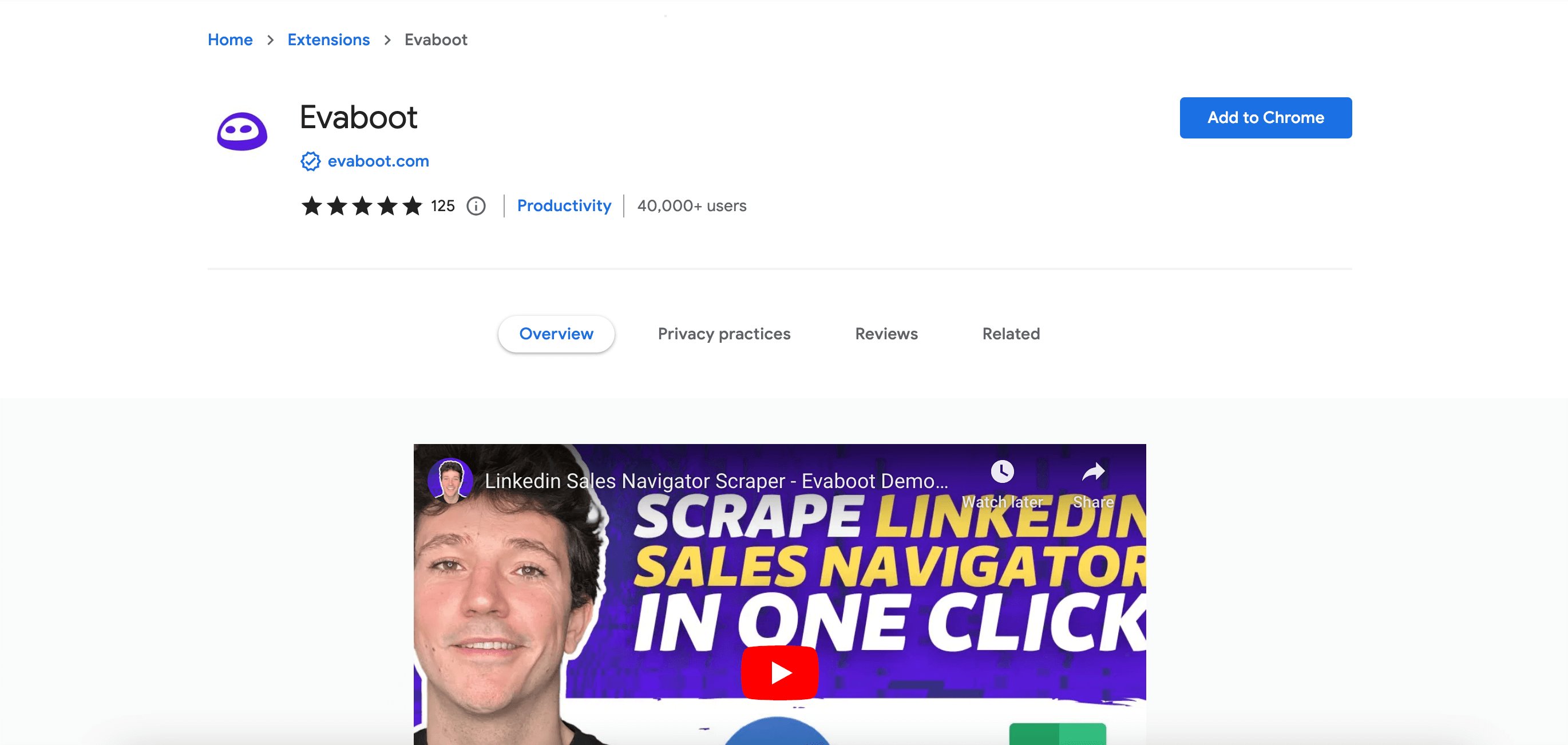
Step 3: Create a Linkedin Sales navigator search
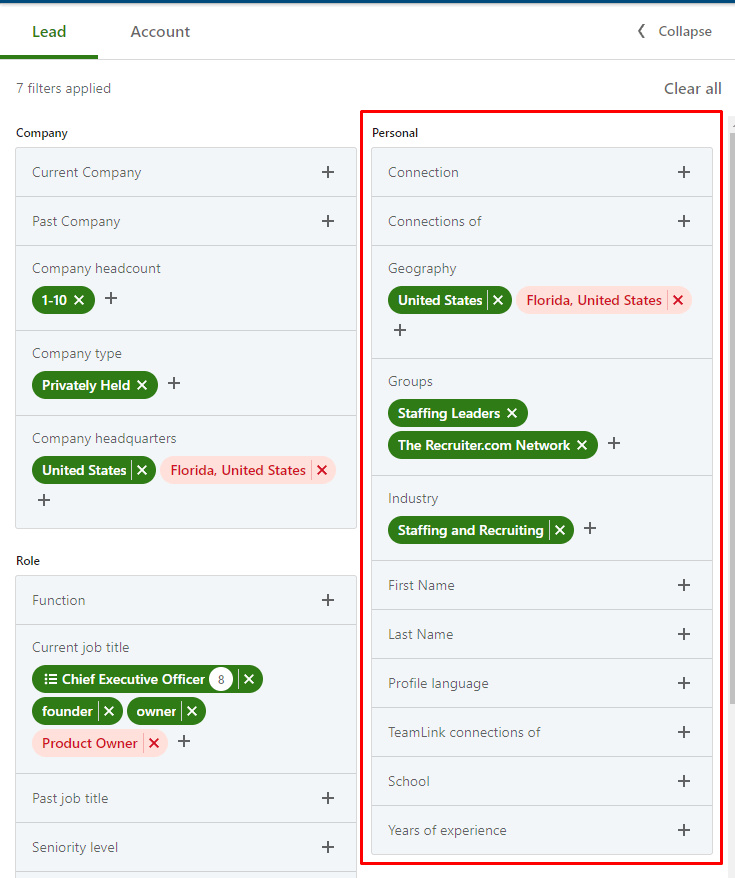
Begin by setting up the initial filters, and adjust them progressively until you're satisfied with the focus of your search. Sales Navigator offers an array of more than 30 filters, which are divided between those that pertain to companies and those that are relevant to individual professionals. Below, we will outline some of the most frequently used filters.
For filtering company-specific information, you might want to utilize options like the 'Company Headquarters' to narrow down the geographical area, the 'Company Headcount' filter to target businesses of specific sizes, and the 'Company Type' filter to distinguish among public, private, and other organizational statuses.
With the 'Headquarters' filter, you have the flexibility to specify or eliminate certain locations in your search parameters.
Step 4: Export the Linkedin Sales navigator search
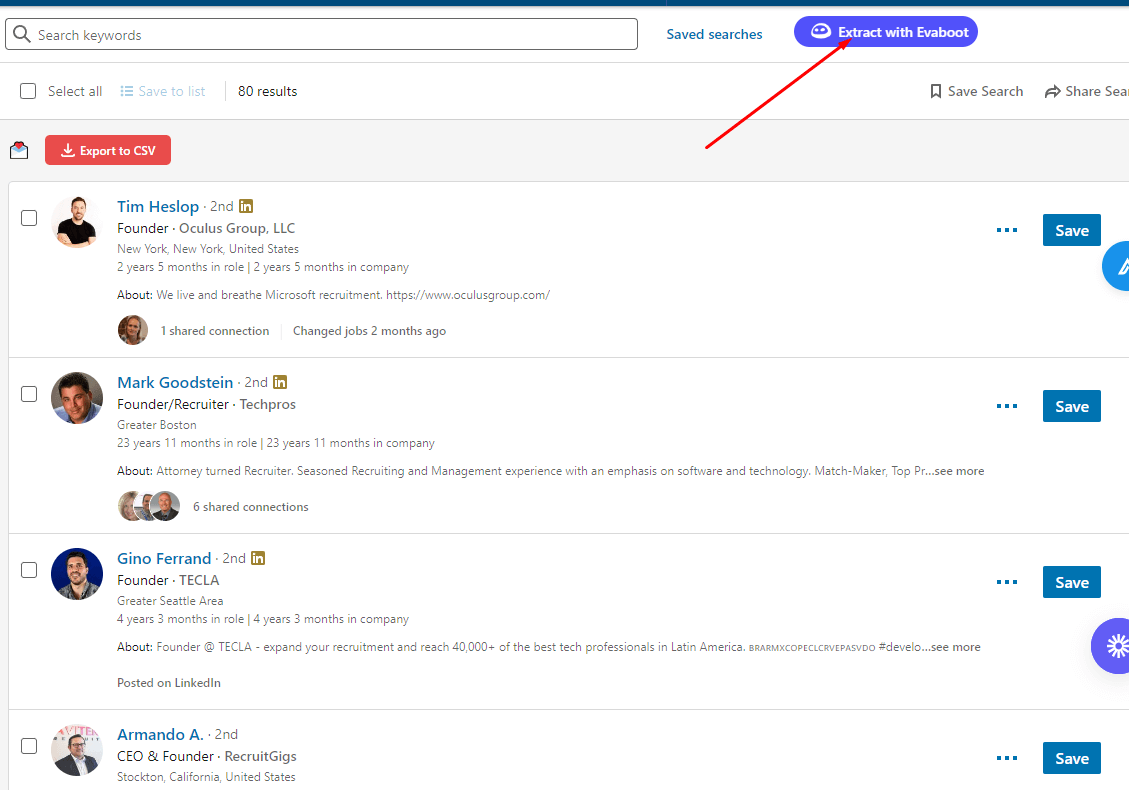
Now click “Export with Evaboot”, give a name to your export, and click on export leads.
Pros:
- No programming skills required
Cons:
- Time-consuming
- Not scalable (can’t be integrated in software)
- Data isn’t always accurate
- Paid tools
Method 3: Free GitHub Package
This free GitHub package allows scraping personal and company LinkedIn data for free. You can extract data such as LinkedIn profile URLs, education, experience, or even the interests of a person. Although this method is free, you need to be a developer with some basic skills.
Open Source LinkedIn Scraper
Step 1: Clone the GitHub repository
Use this command to clone the GitHub repository in your environment:
Step 2: Install the dependency
You can use this command to install dependency:
Step 3: Setup the chrome driver
With this command, you can set the chrome driver:
Step 4: Execute the following Python code
Now, you can scrape a person’s LinkedIn data from a LinkedIn URL using the example python code given below:
Pros:
- Can be integrated into software
- Data is always up-to-date (Real-time data scraping)
Cons:
- Not a stable LinkedIn data extractor (support on the ticket issued by GitHub)
- No scalable (LinkedIn volume limitation)
- Not secure (Have to authenticate with your own LinkedIn account)
Important note: Using this free GitHub package could result in suspension of a LinkedIn account. You need to be careful, as your own LinkedIn account is used to authenticate. Once LinkedIn detects irregular behavior, it warns you of inappropriate use of its automation tools. This could result in an account ban.
Method 4: Use a Cookie-based LinkedIn Scraper Tool
You can also scrape LinkedIn data by using cookie-based applications like PhantomBuster. This linkedin automation tool is capable of scraping the available data from LinkedIn profiles including name, job, contact, education, and even email. All this information can be downloaded in a spreadsheet.
Phantombuster
By following this guide, you can learn how to use Phantombuster to scrape LinkedIn.
Step 1: Sign up in Phantombuster
Go to phantombuster.com and create an account. Once logged in, browse phantoms and search for LinkedIn Profile Scraper. This phantom will automatically visit the LinkedIn profiles and extract every piece of data that is publicly available.
Step 2: Connect Phantom’s Browser Extension
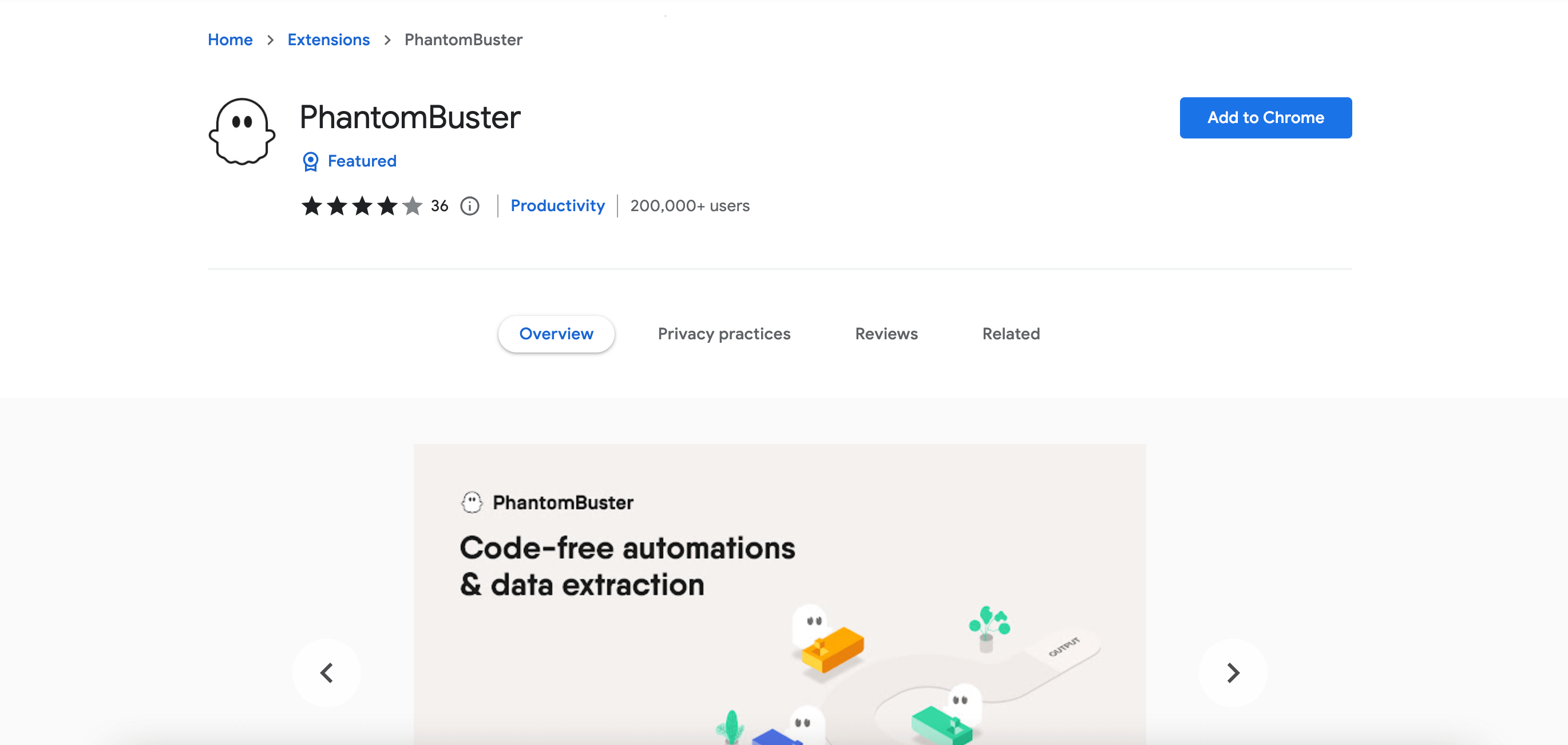
Install PhantomBuster's browser extension and connect to your LinkedIn. The safest and most efficient way to connect your account to this extension is by using a session cookie.
Step 3: Provide LinkedIn Profile URLs
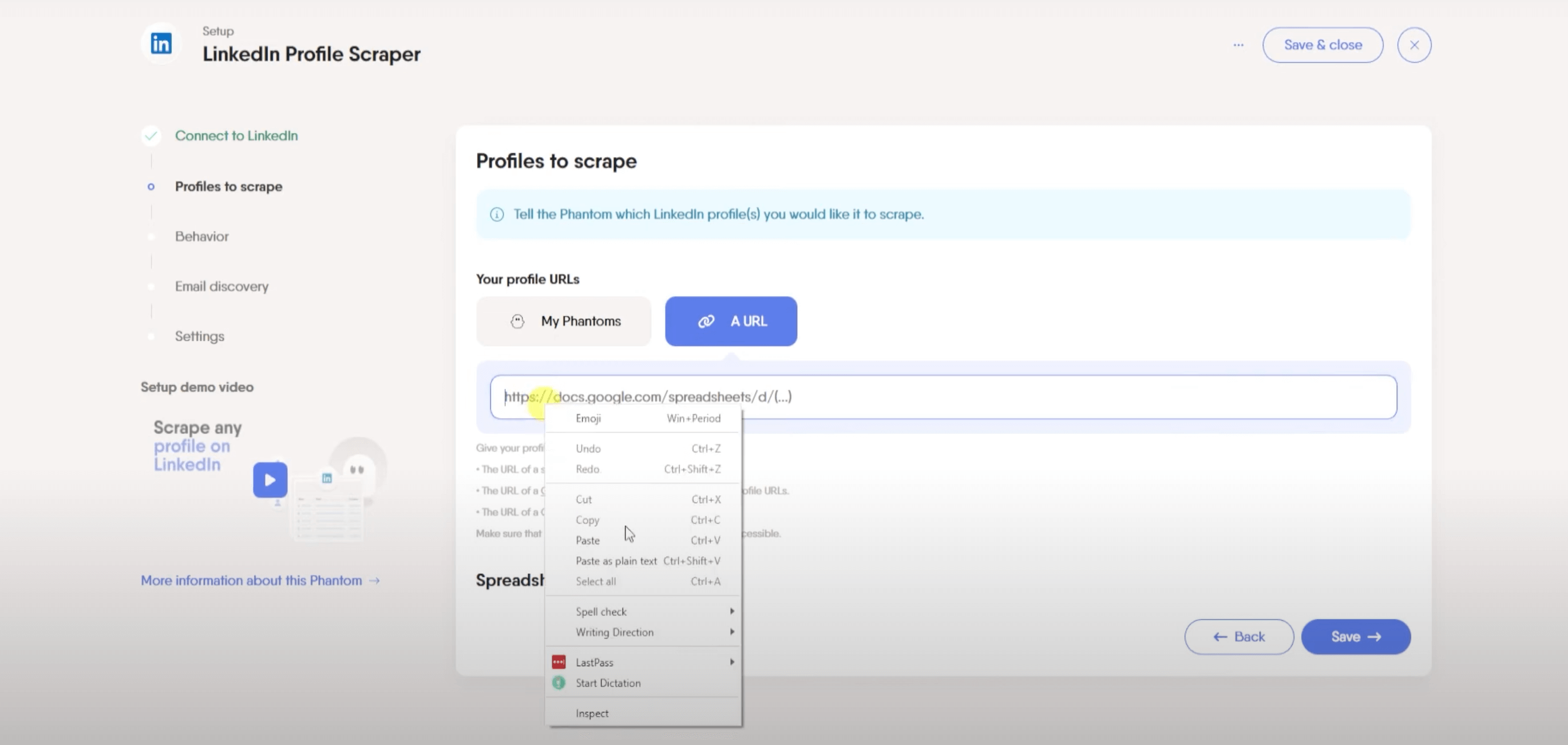
This step involves providing the URLs of the relevant LinkedIn profiles. You have two options including:
- Process a single profile.
- Process multiple profiles by adding all the URLs in a Google sheet.
Important Note: To allow PhantomBuster to access your spreadsheet, make sure it is public.
Step 4: Selecting the Number of Profiles to be Processed Per Launch
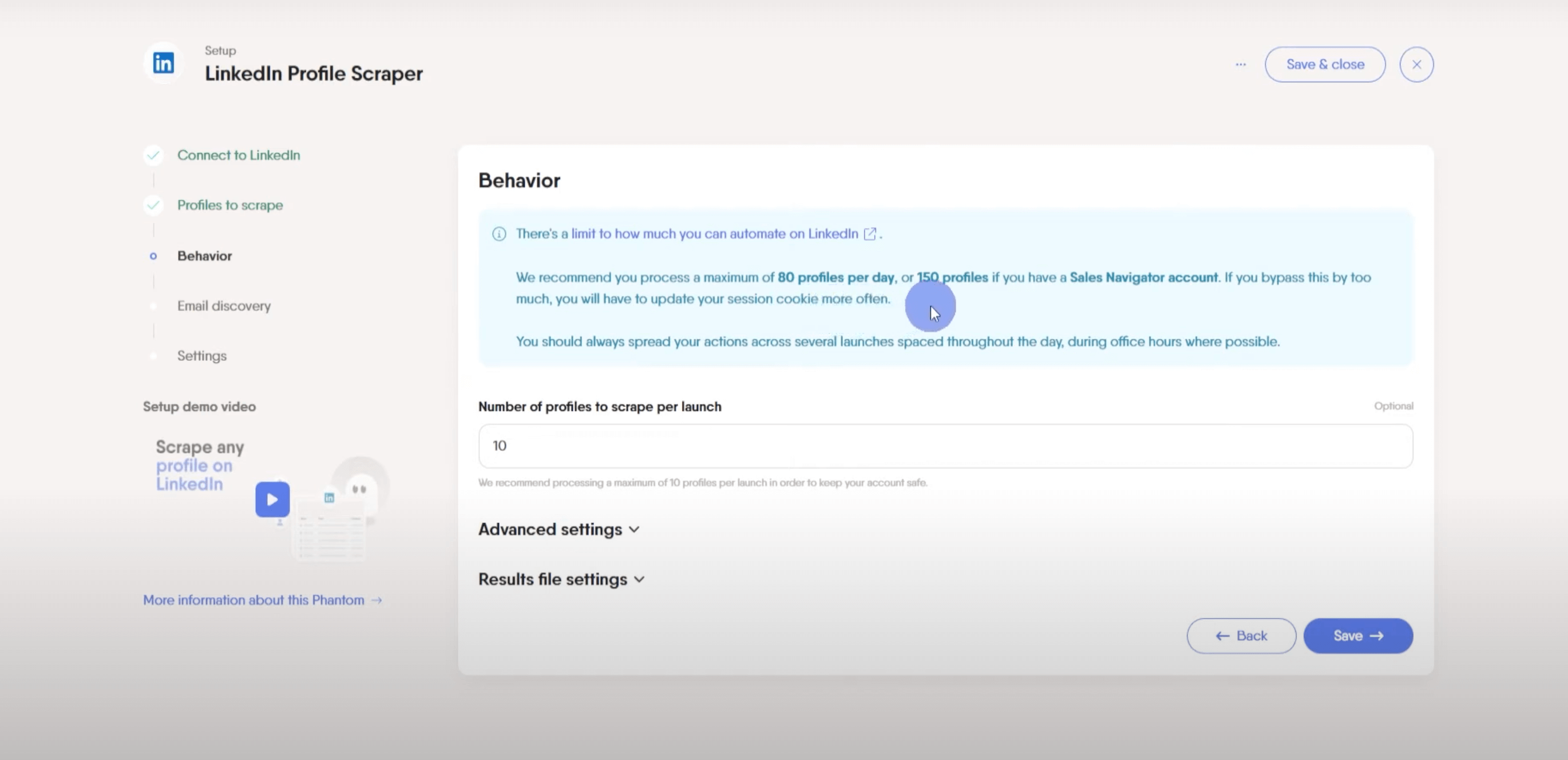
During this step, you can tell Phantom how many profiles it can process during each launch. Keep the number of profiles under the recommended “Rate Limit”.
Step 5: Set the Phantom on Repeat
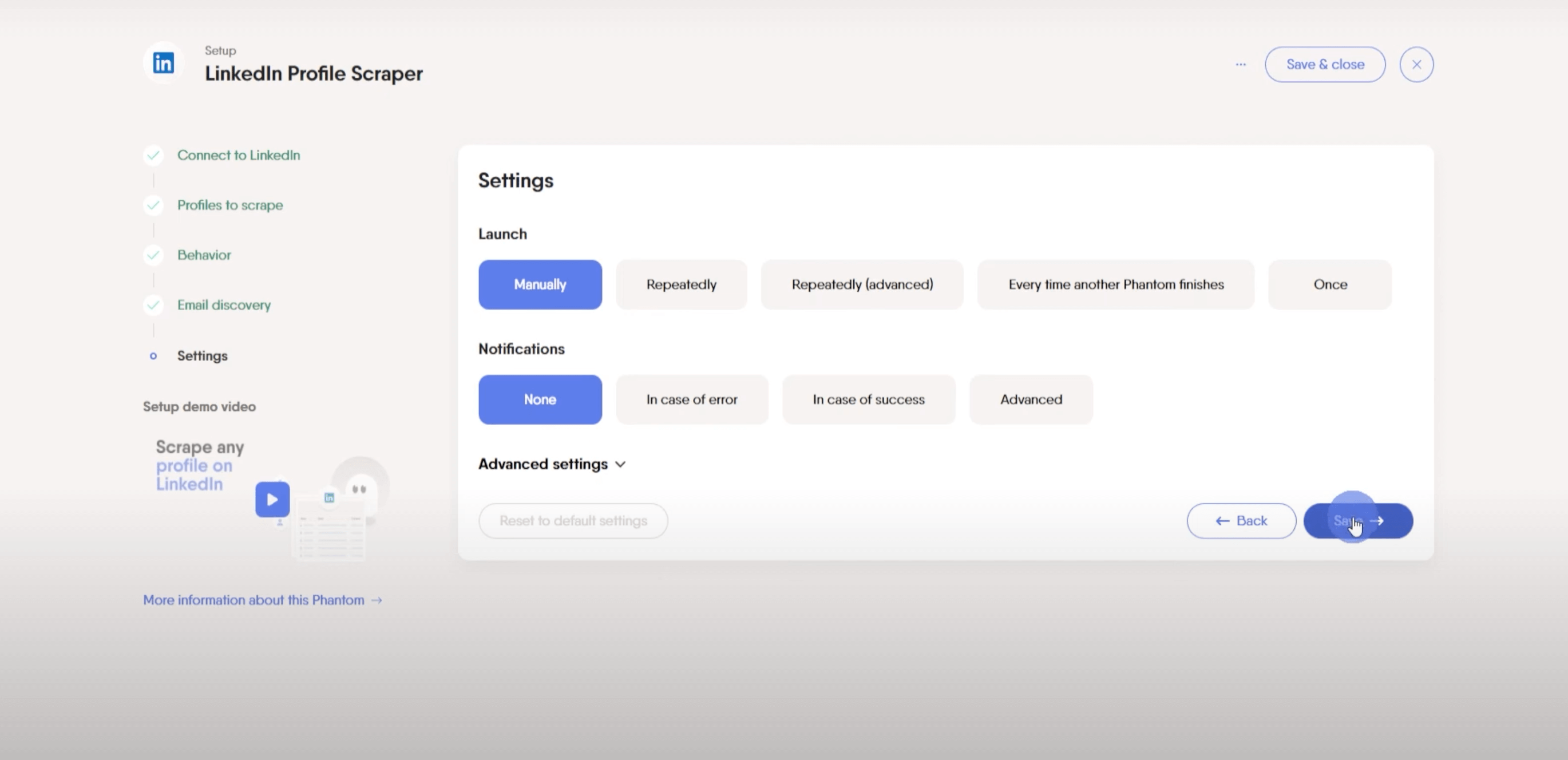
Setting the Phantom on repeat usually promises better results. By setting the Phantom to launch repeatedly, you can get the results even when you are away. Then you can click on "Launch".
Pros:
- Data is always up-to-date (Real-time data scraping)
Cons:
- Not a stable LinkedIn data extractor (you have to renew your cookie frequently)
- No scalable (LinkedIn volume limitation)
- Not secure (Have to authenticate with your own LinkedIn account)
- Paid tool
Important note: Using a Cookie-based LinkedIn scraper tool like PhantomBuster could result in suspension of a LinkedIn account. It's important to proceed with caution because your LinkedIn profile is utilized for verification purposes. If LinkedIn observes any abnormal activity, it will alert you about the misuse of its automated features. Such actions may lead to the suspension of your account.
Method 5: Use a LinkedIn Scrapper API
ScrapIn is one of the best solutions for scraping LinkedIn data at scale. Being one of the most powerful LinkedIn scraping tools, ScrapIn makes it possible for you to collect relevant data about a personal or company profile on LinkedIn. While doing so, you don’t even need to use your account or LinkedIn API.
Besides, this LinkedIn automation tool allows you to collect unlimited LinkedIn information. You can also aggregate data from different sources. Another key feature of ScrapIn is its ability to search for data in real time. Therefore, you can expect up-to-date and comprehensive results.
In addition, ScrapIn is legally compliant and operates within a legal framework. Hence, this API stays compliant with data protection laws including GDPR and CCPA.
Step-by-Step Guide to Integrate ScrapIn API
This step-by-step guide tells you how to integrate and use ScrapIn API.
Step 1: Sign up for free
You can directly sign up for free on this page: https://www.scrapin.io/
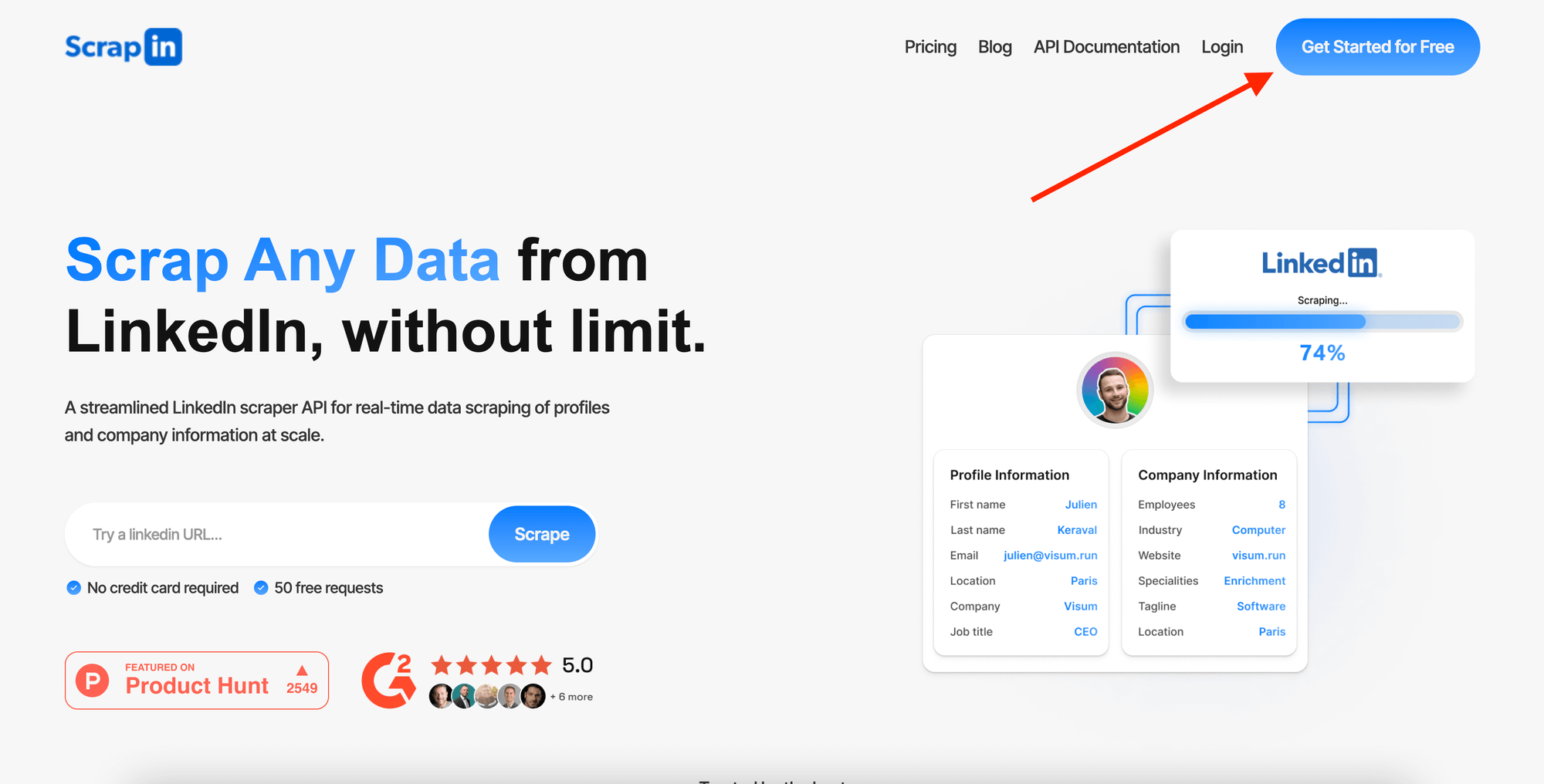
Step 2: Try the request builder
Use the request builder to build your query with ScrapIn API.
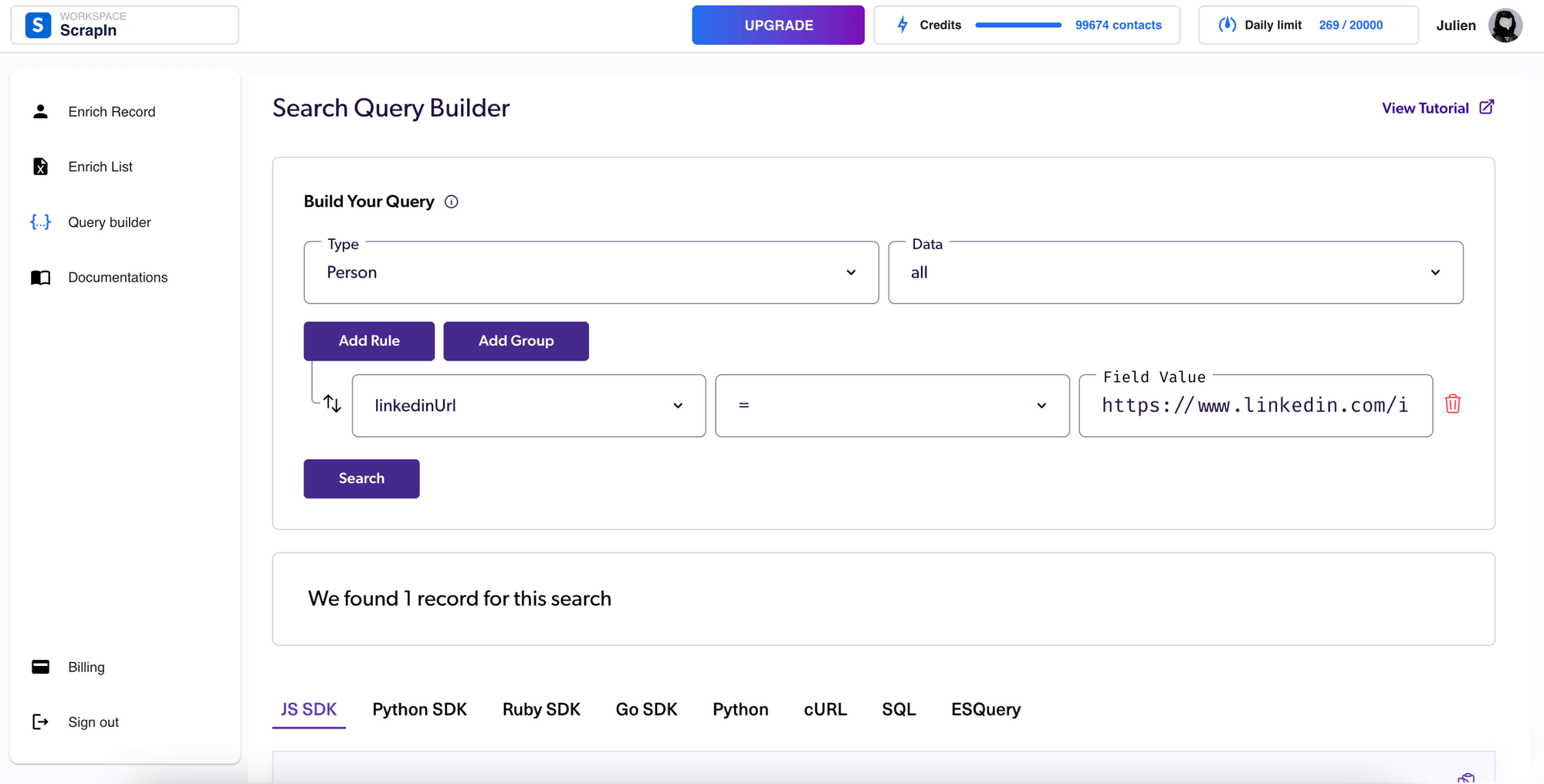
Step 3: Integrate ScrapIn API in your software
Integrate the easy-to-use and powerful ScrapIn API into your software. Below is a JavaScript code example illustrating how to utilize this LinkedIn scraper API:
And then you will have a JSON response structure like this (here with Bill Gates Linkedin URL as input):
Pros:
- Can be integrated into software
- Stable (Support 24/7)
- Scalable (No volume limitation)
- Cookieless & secure (No LinkedIn Account authentication required)
- Data is always up-to-date (Real-time data scraping)
- 100% legal compliance (GDPR and CCPA compliant)
Cons:
- Paid API (but free trial available)
LinkedIn Scraping: Limitation and Legacy
LinkedIn has limited the number of profiles you can view per day. This number depends on the type of your account. LinkedIn allows viewing 80 profiles per day with one free LinkedIn account. This limit extends to 150 profiles per day if you are using a LinkedIn sales navigator account. In addition, you can extract up to 100 pages or posts per day.
These are referred to as the safe “Rate Limits” for LindekIn data scraping. Hence, if you respect these limits, you can prevent yourself from getting hit by LinkedIn’s algorithm. If you don’t comply, LinkedIn is likely to block your account due to unauthorized data extraction activity.
Besides abiding by these “Rate Limits”, it’s also essential to stay away from unethical scraping. You should never invade a person’s privacy or indulge in malicious activities while scraping data. Therefore, always make sure to use scraping tools that respect ethical standards.
However, ScrapIn offers a powerful advantage in this scenario. With ScrapIn, there's no need to have a LinkedIn account, which means you can bypass the platform's viewing and extraction limits entirely. This API provides unlimited usage, allowing you to access a vast amount of data that would otherwise be unattainable due to LinkedIn's restrictions.
Furthermore, the risk of having an account banned for unauthorized data extraction is nullified when using ScrapIn. Since you're not using a LinkedIn account to scrape data, you won't face the potential penalties that come with exceeding LinkedIn's rate limits or being detected by its anti-scraping measures.
In addition to these benefits, ScrapIn maintains a commitment to ethical data scraping practices. It's designed to respect user privacy and to operate within legal parameters, ensuring that while you're able to access the data you need, you're also not engaging in unethical or intrusive activities. This commitment to ethical standards means that users can leverage the power of ScrapIn with the confidence that they are conducting their data gathering responsibly.
Final Thoughts
To conclude, scraping data from LinkedIn tends to offer valuable data and insights that you can use to create leads and recruit professionals. So, whether you choose a LinkedIn scraper API or scrape a LinkedIn profile manually, it’s critical to collect and analyze the data responsibly. By using the right tools and techniques, you can surely unlock the true potential of LinkedIn.
.png)
Scrape Any Data from LinkedIn, Without Limits.
A streamlined LinkedIn scraper API for real-time data scraping of complete profiles and company information at scale.
.png)
.png)
You Build AI Products, We Provide B2B Data
Focus on building your product—we handle the data layer. Our scalable solution eliminates the pain of managing scraping in-house, so you can move faster without compromise.





